You may from time to time have a requirement to reboot a server out of hours after implementing a change that requires a restart.
Rather than logging in at Silly O’Clock at night you can use the Windows Task Scheduler to set up a Task to have an unattended reboot occur out of hours.
Open “Task Scheduler” from the Start menu and select “Create New Task“.
Complete the “General” tab by adding the following values for “Name“, “Account” and “Configure for“:

By using the “SYSTEM” account we can be sure that the required permissions to reboot/shutdown the computer are present.
On the “Triggers” tab click on “New” and configure a time suitable for your environment. In my example I have chosen a one time event at “22:00:00” as this is deemed out of hours:
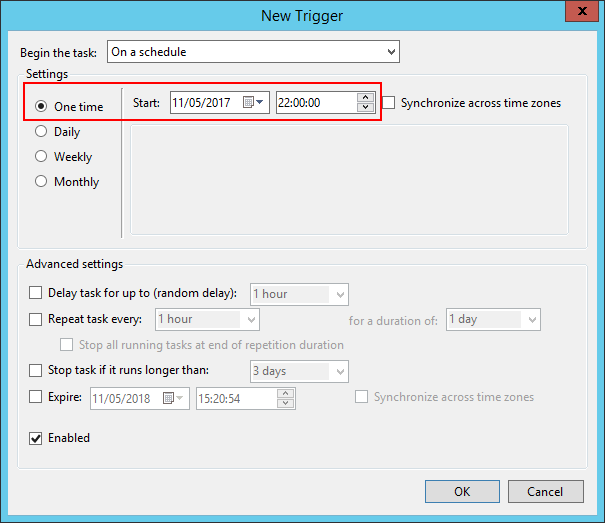
On the “Actions” tab click on “New” and configure the task as per below:
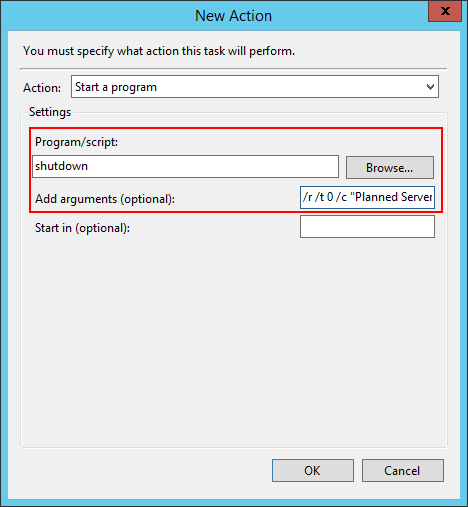
In the “Program/script” field add the word “shutdown“.
In the “Add arguments (optional)” field make sure the following is added:
/r /t 0 /c "Planned Server Reboot via Task Scheduler Task" /f
Click “OK” twice and you’re done.
The command that you have just configured passes the following instructions to the “Shutdown.exe” executable:
- /r = Reboot
- /t 0 = waits 0 seconds before restarting
- /c = comment to be added into the System log in Event Viewer
- /f = forces the reboot even if users are logged on, programs are open, files are locked etc.
/ JC
